Lededit2014 Lededit 2019 Class Not Registered In Windows 10
Class not registered को कैसे हटाएँ Lededit में .
दोस्तों जैसे आप इमेज में देख रहे हैं कि ये Error आ जाता है LED EDIT जब आप इनस्टॉल करते हैं तो, आज हम सीखेंगे की इस एरर को कैसे हटाना है.
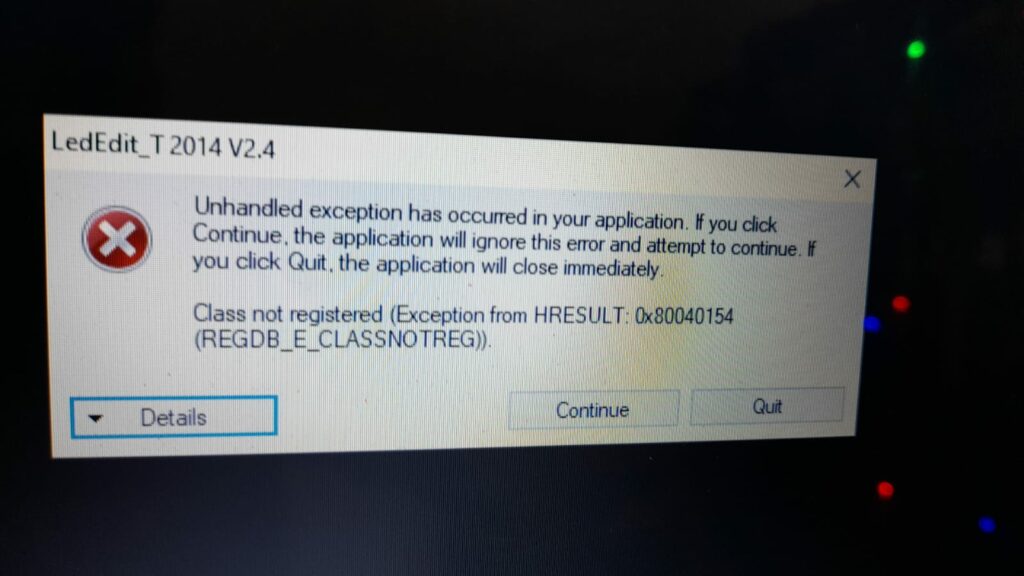
Sure, here’s a blog post based on the provided transcript:
—
## How to Fix the “Class Not Registered” Error on Your LED 2014
Hey tech enthusiasts! 👋 Ever tried opening your LED 2014 and got hit with that annoying “Class Not Registered” error? Yep, it can be a real headache. But don’t worry, I’ve got you covered. Let’s dive into the solution and get your LED 2014 up and running smoothly again!
### Step 1: Head Over to Hard Hat Electronics
First things first, fire up your browser and head over to Google. Type in “Hard Hat Electronics” and hit enter. This is where you’ll find the necessary tools to fix that pesky error. Trust me, this site is a goldmine for all things electronics-related.
### Step 2: Search for the Error Solution
Once you’re on the Hard Hat Electronics website, look for a section that deals with LED errors. Specifically, you want to find the “LED Edit Class Not Registered Error” solution. This section will have all the info you need to tackle the problem head-on.
### Step 3: Download the Required Software
Now, let’s get to the nitty-gritty. You’ll need to download a couple of software programs to fix the error. For those of you running Windows 10, grab the Flash Player and DirectX software. These are crucial for getting rid of the error.
### Step 4: Installation Time!
After downloading the software, go ahead and install them. If you’re on Windows 7 or 8, you’ll need to download a specific version of Flash Player tailored for your OS. Install both Flash Player and DirectX for your Windows version to keep things running smoothly.
### Step 5: Troubleshooting
If you’ve followed all the steps and the error still persists, don’t panic. Sometimes it takes a little extra effort. Go back to the Hard Hat Electronics site and look for additional troubleshooting tips. There might be a Flash Point software you need to install as well.
### Step 6: Final Installation
Once you’ve got all the software downloaded, installed, and running, you should be in the clear. By now, the “Class Not Registered” error should be a thing of the past. Your LED 2014 should open without a hitch, and you can get back to whatever you were doing.
### Conclusion
And there you have it! A step-by-step guide to fixing the “Class Not Registered” error on your LED 2014. It might seem like a lot, but once you get the hang of it, it’s pretty straightforward. So, the next time you encounter this error, you’ll know exactly what to do. Happy troubleshooting, and keep those LEDs shining bright! 🌟
—
Feel free to tweak it as needed to better suit your audience!
दोस्तों अगर आप Windows 10 का ऑपरेटिंग सिस्टम use करते हैं तो ये २ Software आपको Led edit डाउनलोड करने के बाद Install करना पड़ेगा और अपने Computer का विंडोज डिफेंडर या firewall या कोई Antivirus हो तो उसे डिलीट करे या स्टॉप करें.
ये सॉफ्टवेयर इनस्टॉल करने के बाद आपको अपना कंप्यूटर रीस्टार्ट करना पड़ेगा.
### कैसे ठीक करें “Class Not Registered” त्रुटि LED 2014 मॉडल में
अगर आप भी अपने LED 2014 मॉडल को ओपन करने की कोशिश कर रहे हैं और आपको “Class Not Registered” की त्रुटि का सामना करना पड़ रहा है, तो चिंता न करें। यह समस्या आम होती जा रही है और इसका समाधान भी उतना ही आसान है। इस ब्लॉग पोस्ट में हम आपको बताएंगे कि कैसे इस त्रुटि को ठीक करें, वो भी एक एक्सपर्ट की तरह।
#### पहला कदम: Google पर सर्च करें
सबसे पहला कदम है, Google पर जाकर सर्च करना “hard hat electronics”। यह वेबसाइट आपको सही दिशा में ले जाएगी। यहां पर आपको “LED Edit class not registered error” से संबंधित जानकारी मिलेगी। इस वेबसाइट पर जाकर आपको अपने सिस्टम के अनुरूप सही सॉफ्टवेयर डाउनलोड करना होगा।
#### दूसरा कदम: सही सॉफ्टवेयर डाउनलोड करें
Windows 10 यूजर्स के लिए, आपको Flash Player और DirectX का सॉफ्टवेयर डाउनलोड करना होगा। अगर आप Windows 7 या 8 का उपयोग कर रहे हैं, तो आपको सिर्फ Flash Player डाउनलोड करना है। ध्यान दें कि सही वर्जन डाउनलोड करें जिससे आपके सिस्टम में कोई और समस्या न उत्पन्न हो।
#### तीसरा कदम: सॉफ्टवेयर इंस्टॉल करें
सॉफ्टवेयर डाउनलोड करने के बाद, सबसे पहले Flash Player को इंस्टॉल करें। अगर आप Windows 10 यूजर हैं, तो Flash Player और DirectX दोनों को इंस्टॉल करें। इंस्टॉलेशन प्रक्रिया सरल होती है और इसे फॉलो करते हुए आप आसानी से इसे कंप्लीट कर सकते हैं।
#### चौथा कदम: सिस्टम रिस्टार्ट करें
सॉफ्टवेयर इंस्टॉल करने के बाद, अपने कंप्यूटर को रिस्टार्ट करें। रिस्टार्ट करने से नए इंस्टॉलेशन प्रभावी हो जाते हैं और आपकी त्रुटि का समाधान हो सकता है।
#### पांचवा कदम: फिर से कोशिश करें
अब जब आपका सिस्टम रिस्टार्ट हो गया है, फिर से अपनी LED 2014 को ओपन करें। अगर सारी प्रक्रियाएं सही तरीके से की गई हैं, तो अब आपको “Class Not Registered” की त्रुटि नहीं आनी चाहिए।
#### समस्याएं बनी रहें?
अगर फिर भी आपकी समस्या बनी रहती है, तो हो सकता है कि आपको Flash Player या DirectX का सही वर्जन डाउनलोड नहीं हुआ हो। इस स्थिति में, फिर से सॉफ्टवेयर डाउनलोड करें और इंस्टॉल करें। आप हार्ड हाट इलेक्ट्रॉनिक्स की वेबसाइट पर जाकर और जानकारी भी हासिल कर सकते हैं।
#### निष्कर्ष
“Class Not Registered” की त्रुटि का समाधान करना बहुत ही सरल है, बस आपको सही दिशा में कदम उठाने की जरूरत है। ऊपर दिए गए स्टेप्स को फॉलो करें और आप आसानी से इस समस्या का समाधान कर सकते हैं। उम्मीद है कि इस ब्लॉग पोस्ट से आपको मदद मिलेगी और आप अपनी LED 2014 को बिना किसी समस्या के उपयोग कर पाएंगे।
अगर आप Windows 7 चला रहे हैं तो ये Dono सॉफ्टवेयर इनस्टॉल करने के बाद आपको अपना कंप्यूटर रीस्टार्ट करना पड़ेगा
अगर आप का LED EDIT फिर भी नहीं चल रहा है तो आप पुराने Downloaded सॉफ्टवेयर अनइंस्टाल करें और निचे दिए गए दोनों सॉफ्टवेयर इनस्टॉल करें। फिर अपना कंप्यूटर रीस्टार्ट करें।